
Easy Combat Automation Tips
Basic Setup:
- Go to your character sheet and find the strategy section.
- Set up your combat preferences based on the example pictures.
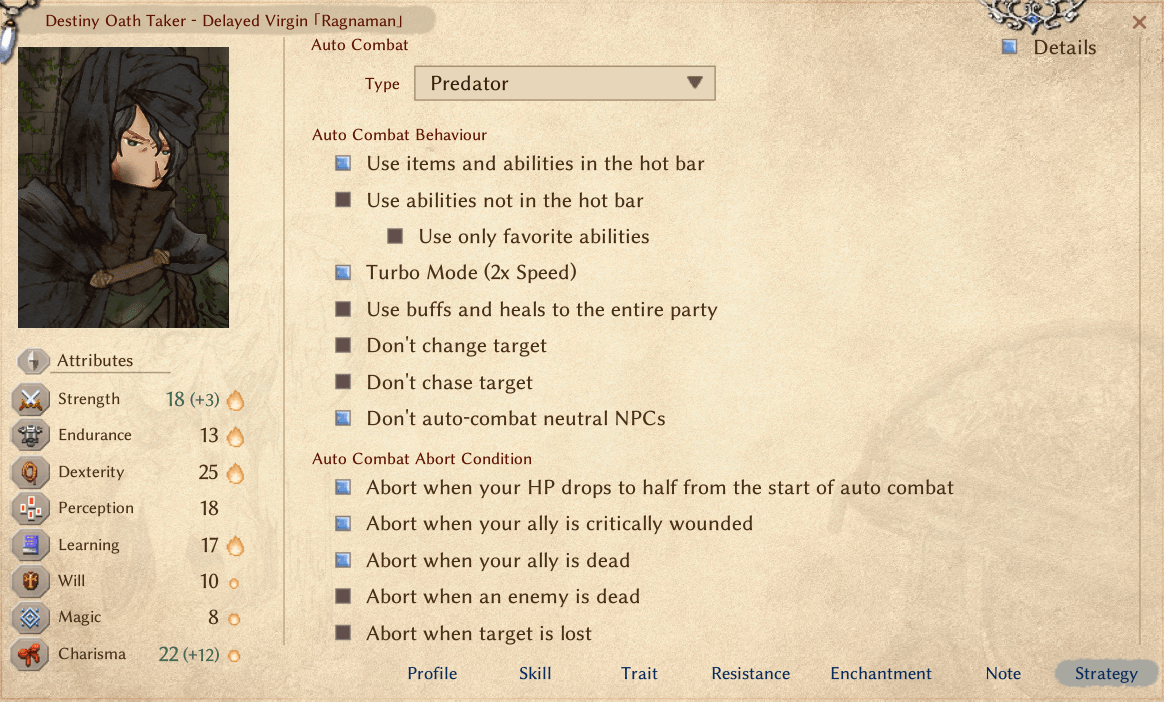
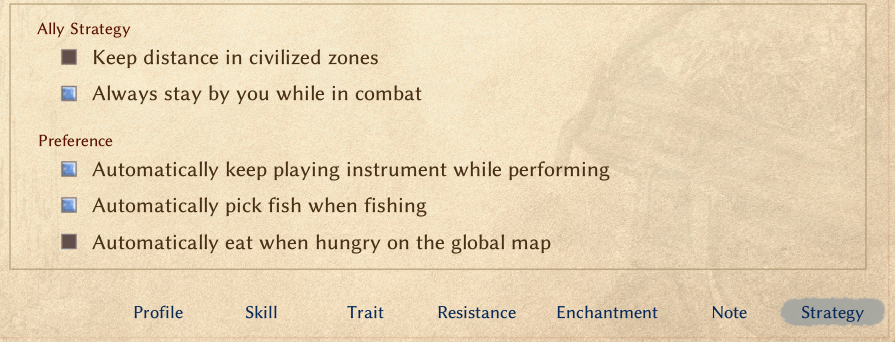
- Place any spells you want to use manually (not automatically) on your hotbar.
For example: I kept Poison Arrow for manual use only.
Helpful Tips:
- You can mark spells as favorites to find them more easily.
- Marking as favorite doesn’t affect how the AI uses them.
- Put bandages and movement abilities like Charge on your hotbar for quick access.
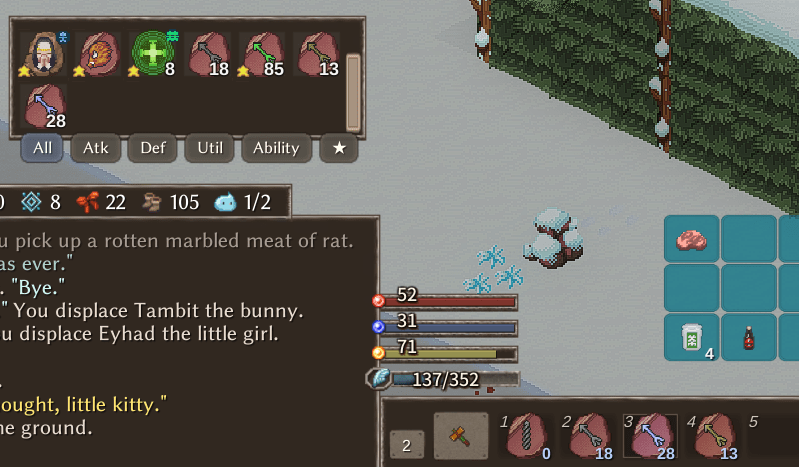
- Test the setup by right-clicking enemies – your character should use various abilities while saving the ones you set aside.
Common Questions:
Why choose the Predator class?
- Each class uses auto-combat differently. Predator gives a good mix of both magic and physical attacks, while Warrior rarely uses spells.
Why does your game screen look different?
- You can customize the interface using widgets. These can be saved and shared as .json files.





Be the first to comment